Starting the Liquidation Process
Log in to the e-Business Register and go to the My dashboard view by clicking the “My dashboard” link in the menu bar.
In the My undertakings menu, you will see a list of companies associated with you. Click on the company name in the list to open the company’s dashboard.
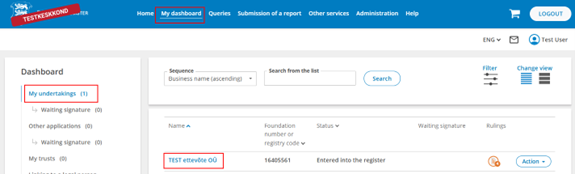
On the company’s dashboard click the button 'Liquidate legal person'.
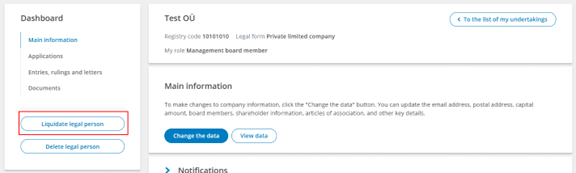
You will see a timeline showing all stages of the process. Each stage turns green when completed.
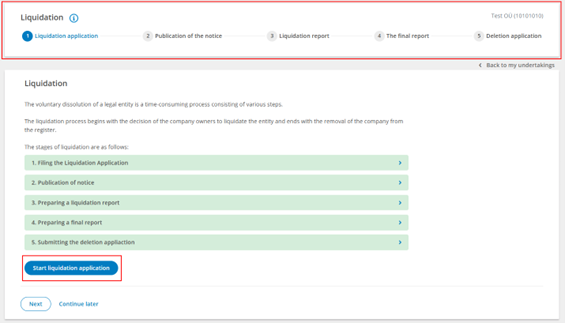
You can monitor the unfinished progress in the 'Liquidation' section of the company dashboard.
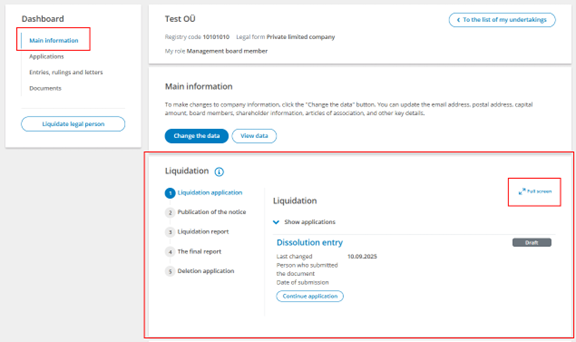
Preparing the Liquidation Application
- Click the button 'Start Liquidation Application'.
- Check and, if necessary, update the contact details.
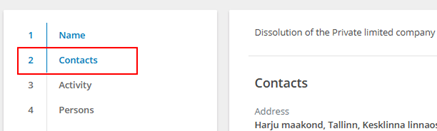
- Add the liquidator(s) (usually former management board members).
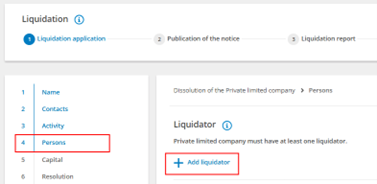
- Enter the date of the resolution on dissolution.
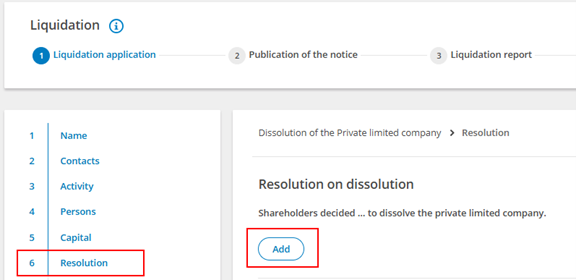
- Attach the required documents (decision, minutes, etc.).
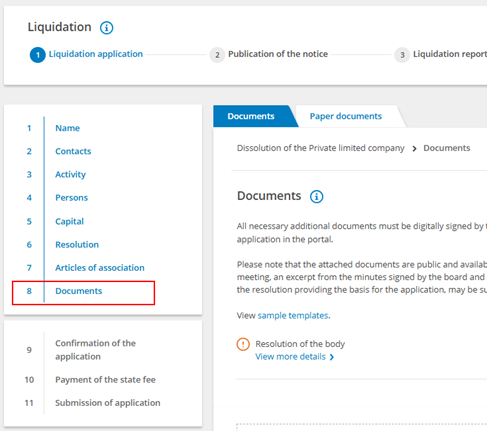
- Confirm and sign the application (all board members and liquidators). To add a digital signature, click 'Sign' at the bottom of the webpage.
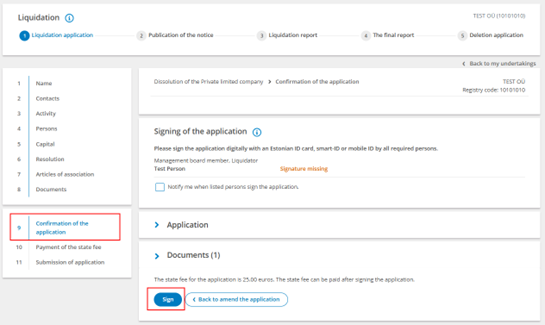
- Pay the state fee and submit the application to the register.
After submitting the application, the submitted application view will be displayed.
A notification will be sent to the legal entity’s email when the registrar has entered the termination decision into the register.
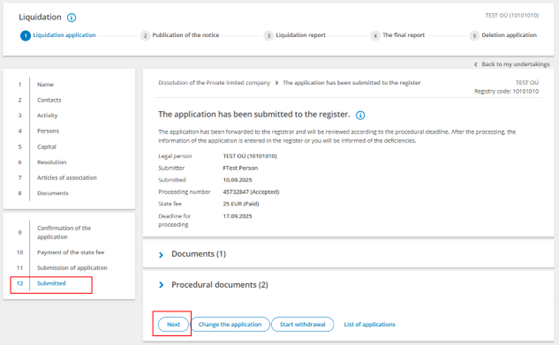
If the application is left unfinished, you can continue by clicking 'View application' or the application name.
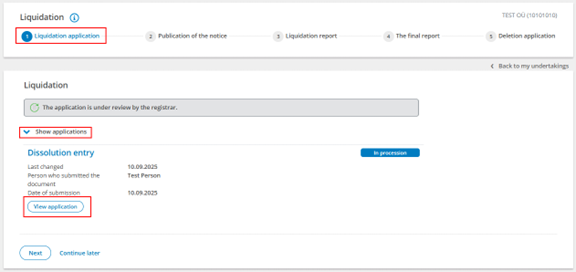
Publishing the Notice
- After the resolution on dissolution is entered into the register, click 'Publish a notice'. You will be directed to the Ametlikud Teadaanded Information System to publish the notice.
- Choose whether to notify known creditors.
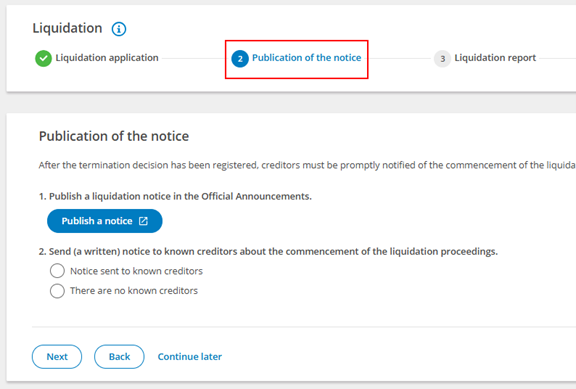
Submitting the Liquidation Report
- Click 'Prepare a liquidation report' (becomes active 1 day after the resolution on dissolution is entered into the register). You will be redirected to the annual reports environment to prepare the liquidation report.
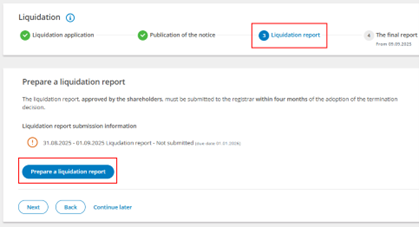
Submitting the Final Report
- Click 'Prepare a Final Report' (becomes active 4 months after the resolution on dissolution is entered into the register). You will be redirected to the annual reports environment to prepare the final report.
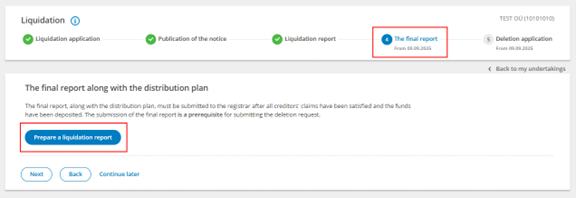
Submitting the Deletion Application
- Once the previous stages are completed and deadlines have passed, the deletion application can be submitted. The system will send a notification to the company’s email when the application can be started.
- Tick the checkbox 'Confirmed that the bank account has been closed and contracts in the company’s name have been terminated'.
- Click the button 'Start Deletion Application'.
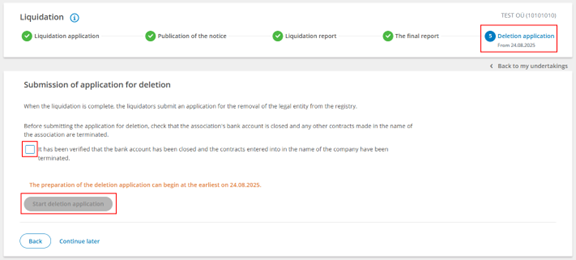
- In the deletion application, provide the details of the Depositary of documents.
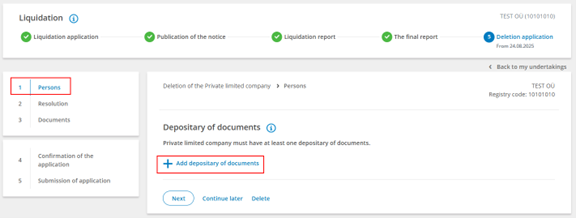
- After submission, the registrar will make a decision on deleting the legal entity from the register.
Read more:
Common stages of dissolution of a private limited company
Deletion of an OÜ if the activity has not started
Dissolution of a non-profit association (from the CSO help web)
