To establish a private limited company, enter the e-business register portal as an private person with an Estonian ID card, Smart-ID or mobile ID and select "Establishment" on the home page.
On the page that opens, you can get find with information of different types of legal entities and compare them. To start a private limited company, press the "Start registering" button.
In the first "Activity" view, you can enter the planned principal activity. To do this, click the "Add" button. In the next view, you can search by the desired activity name / code or select an activity from the EMTAK classification. To select your choice, press the name of the activity and then the "Select" button.
During the establishment, only one of planned principal activities can be selected. This does not mean that a private limited company could not operate in other activities (although the special requirements of the activities must be taken into account). After the establishment, information on activities is submitted annually to the register with the annual report.
The default financial year is the calendar year, which is the most common period. However, if the private limited company plans to operate in a different period of the financial year, it is possible to change it.
In the view that opens next, you must first enter the name of the private limited company. After entering and selecting the name, the user will be presented with a list of legal entities and trademarks with similar names and the possible suitability of the name, so that you can make sure that the name of the private limited company to be established is sufficiently distinctive. The information displayed is informative, the final decision on the suitability of the name is made by the registrar during the processing of the application.
If the name is suitable, the name form must be selected from the given selection, which must include the suffix Osaühing or OÜ at the beginning or end of the name.
Once you've selected the appropriate name, click the "Save" button and then the "Next" button.
Next, the address of the private limited company must be entered. Start entering in the address field and the portal will provide a selection of addresses entered into the Estonian address data system that can be selected. The address must be selected from the predefined options. If there are several buildings at the selected address, you can select the specific building where the private limited company operates from the adjacent map.
If the address of the private limited company is in a foreign country, a corresponding note must be made and the foreign address entered. In this case, a contact person must also be added in the "persons" section of the application.
At least an e-mail address must be included under the means of communication. Other means of communication (eg mobile phone) can be added if desired.
When the data is added, press "Save". A confirmation email will be sent to the email address you entered. Open you mailbox, and click the confirmation link in the e-mail to confirm that the email address is correct. When the e-mail is confirmed, the information is also displayed in the contacts view of the portal, and you can move on.
You can add persons related to the private limited company next. For all private limited companies, it is mandatory to include members of the management board and founders .
To enter a member of the management board, enter his or her Estonian personal identification code in the appropriate box (in the case of a foreign person, the country of personal identification code and all required fields).
If you want to add more board members, then click on the link "+ Add board member"
It is possible to add both a legal person and a natural person as a founder, you can make the corresponding selection in the Add founder view. Entering a founder is analogous to entering a board member.
If desired, other persons can be added when adding persons (i.e Contact person). To do so, click on the "+ Add a person in another role" link. Select the role of the person you want to add and enter the details.
All persons to be added must be able to digitally sign the application on the portal.
If at least 2 members of the management board have been added, the private limited company may also provide specifications for the right of representation. By default, it is determined that all members of the management board can represent the private limited company jointly, so making changes is not mandatory. But if the private limited company wishes to determine the specifications of the right of representation, first all the members of the management board must be entered and then the button "Add a specification in the right of representation"
For capital, you can enter the amount of capital. The minimum capital of a is 0.01€ (if there is one shareholder). The minimum share amount of every shareholder is at least 0.01 €
The amount of the share capital contribution of all founders must be determined and saved.
After entering the capital and shareholder information, it is possible to assign different types of shares and special rights. By default, no special rights are granted to shareholders or shares, so there is no obligation to change this part. If special rights are granted, this can be done by clicking on the corresponding link.
For the articles of association, you must fill in a few mandatory options and fields that are open and marked with an asterisk when you go to the articles of association view. Each selection must be saved separately after completion. In addition, you can change other pre-filled options by clicking the "Edit" link.
Once all the data has been entered and saved, and everything is correct, you can move on.
As a rule, it is not necessary to add mandatory documents in the document view when establishing a private limited company. If a private limited company wishes to submit additional documents to the register, these documents can be uploaded.
If a private limited company so wishes, it may also submit an application to the Tax and Customs Board for voluntary registration as a VAT liable person during the establishment.
To do this, select the option "I would like to register as a person liable to value added tax voluntarily" in the relevant part of the application. And fill in the required information in the opening application. The application is automatically sent to the Tax and Customs Board after entry of the private limited company in the register.
When establishing a private limited company, the beneficial owners must also be determined. To do this, click on the "Add beneficial owner" button and enter the details of the beneficial owners.
(See also: Ministry of Finance Guidelines for Determining Actual Beneficiaries)
If you wish, you can also submit an application to the Tax and Customs Board for entry of employees in the register of employees during the establishment. To do this, select "Add person" and enter the details of the employee. The application shall be forwarded to the Tax and Customs Board together with the entry of the private limited company in the register.
An application for entry cannot be submitted until all the necessary information has been entered and is correct. If you proceed to the Confirmation step and the required fields are left blank, you will see the corresponding error messages with information on which data needs to be corrected.
If there are no errors, the portal proceeds to the entry confirmation stage.
At the confirmation stage, information about the persons who must sign the application is displayed. If desired, it is possible to send a notification letter directly to these persons from the portal to inform them of the application awaiting signature. These persons must log in to the system, select "Dashboard" from the home page and then "My applications" where they can click on the name of the private limited company to be established.
Application can be signed only with Estonian ID card (inc. e-residency card), Smart-ID and mobile-ID.
It is also possible to order a notification to your e-mail, which will be sent when all these persons have signed the application.
Before signing, read the content of the application and, if everything is suitable, press "Sign". After pressing the "Sign" button, the user is redirected to the signing page, where after a few moments the user will be asked for the PIN2 code. Due to the fact that after entering the PIN-2, a digital signature is created on the document, which may give rise to legal obligations for the signatory, the signatory must be convinced that he or she agrees with the content of the information to be signed. In case of doubt, you can go back to the entry stage and check the content of the documents.
If necessary, it is also possible to return to the preparation of the entry application after the signature has been given. To do this, first press the "Back to change the application" button, this button will cancel all digital signatures, and after changing the application data, it must be re-signed.
Once all the required signatures have been attached to the entry application, you can proceed to the stage of paying the share capital and the state fee.
The share capital contribution can be made in following ways: by confirming that the payments have made outside the portal (available for Capital no more than 50 000€) or by using a court deposit account
1. As a default option, when establishing a private limited company, it is possible to confirm that all capital contributions to the limited company have been made outside the portal and to confirm the making of payments in terms of capital.
According to the Commercial Code, the founders are obliged to pay for the share in full before submitting the application for entering the private company into the commercial register, and the board members must confirm that the contributions to the private company have been paid.
The entrepreneur is responsible for providing correct data.
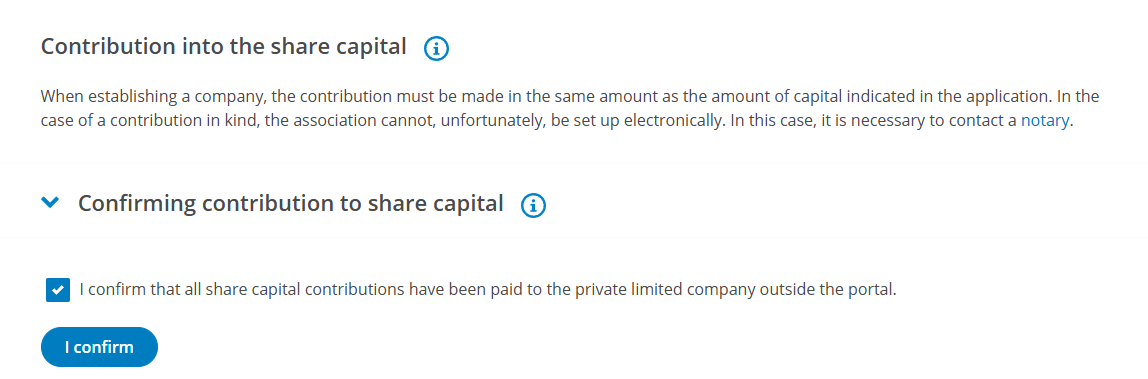
2. If you want to make a payment to the deposit account, you should select "Transfer the share capital into the deposit account of the court"
It is possible to make a payment using the provided bank links or to make a payment outside the portal according to the payment details shown on the portal. When making an off-portal payment, you must also fill in the unique reference number. It is not possible to submit an application to the register until the payment has been received by the Treasury.
If you have made a payment from a foreign bank where it is not possible to add a unique reference number and the information about the success of the payment has not reached the system after a few days, we recommend contacting customer support at @email by sending exact information about the application and payment order.
After the company has registered, the capital should be requested to be returned to the company's current account by making an deposit returning application in the e-business register.
The state fee can be paid either on the portal via a bank link or outside the portal.
The rates of the state fee are established in the State Fees Act. The state fee for founding a private limited company electronically is 265 €.
When paying via a bank link, the logo of the selected bank should be clicked.
If a suitable bank is not listed or you want to make a payment outside the portal (at a bank branch or in the Internet bank), you can get view the necessary payment details and a unique reference number.
After making the payment, you have to wait until the state fee is received by the state treasury. You can then submit the application to the register.
If you have made a payment from a foreign bank where it is not possible to add a unique reference number and the confirmation about the success of the payment has not reached the system after a few days, we recommend contacting customer support at @email by sending exact information about the application and payment order.
It is possible to specify that upon receipt of the state fee, the application is automatically submitted to the register by ticking the appropriate box.
If this is not done, the last step is to press the "Submit application" button. It sends all data to the registry department for entry.
After submitting the application to the register, the application page shows all the necessary information, including the proceeding term by which the registrar must review the application.
If you want to receive information about the e-Financials software, you can tick the appropriate box.
If the application has not yet been processed, or if the registrar has issued a ruling to rectify the deficiencies, it is possible to change the application by clicking on the "Change the application" button. (Read also: Instructions for amending an application already submitted)
