Determining the Field of Activity is using the valid classification EMTAK 2025, which is located at E-Business Register Portal
An entrepreneur can use the classification and perform searches without logging into the system. The EMTAK search system is available in both Estonian and English, with the language changeable in the upper right corner of the page.
The search is performed by default from the current valid version of EMTAK.

EMTAK search
It is possible to search for an activity by code and word. To perform a search, enter the word or code you are looking for in the box and press the "Search" button or simply press enter on the keyboard.
For example, activity code 41001

For example, searching for the word "construction”, where upon entering at least three letters, the search suggests words from the classification that you might be looking for, and upon finding the searched word, it displays the activities where the search term appears.

Displaying the searched activity
Clicking on the searched activity will highlight the text and display all information related to the activity on the right side of the page.
In addition to the explanatory content, the activity details will also show "includes" and "excludes".
Furthermore, if added information is available:
• Special requirements - more detailed information about what kind of permit, registration, or notification the company needs to operate in the given field of activity.
• Connected classifications - different classifications to which the activity is related (Statistical Classification of Product by Activity, Nice Classification of Trademarks, etc.).
• Occupational standards - occupational requirements that are recommended for operating in the given field of activity.
• Professional associations
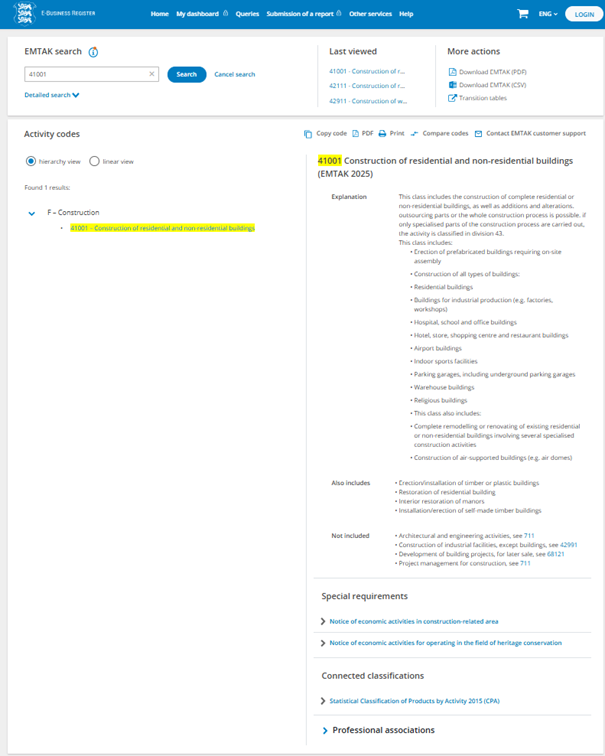
Advanced Search
In addition to searching by code and word, the system also allows for advanced search.
For example, searching by institution, such as the Register of Economic Activities, which displays the activities associated with the searched authority.

Comparison of Activities
Activities can be compared with each other. You can compare up to three activities.
For example, codes 41001, 42111, and 42911.
Enter the activities to be searched -> search -> click on the activity (it will be highlighted) -> compare codes
The "Compare codes" button is located on the right side above the activity name.

Clicking the "Compare codes" button displays up to three activities you wished to compare, along with all necessary information.

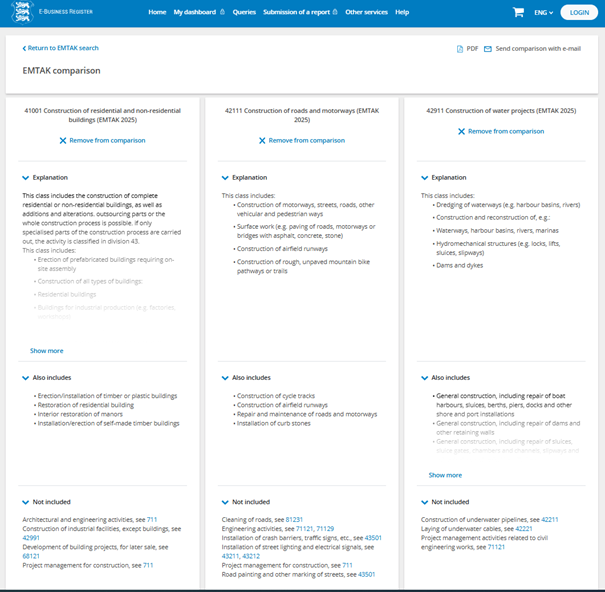
You can close activities from the comparison using the cross icon or by clicking the "Remove from comparison" button in the comparison view.
Correspondence (transition) tables
Transition tables can be found in the upper right corner of the system.

The EMTAK search system allows you to find different correspondence (transition) tables. You can also perform searches within the correspondence (transition) tables.
For example, search for the new valid activity code using the code from the previous version.
Click correspondence (transition) tables -> displays the search.

For example, using the activity code 47111 from the previous version, for which you want to find the new valid activity code.
Select the correspondence (transition) table EMTAK 2008-EMTAK 2025 -> enter the code from the previous version 47111 -> search -> displays all correspondences (transitions), showing how the activity has been divided.
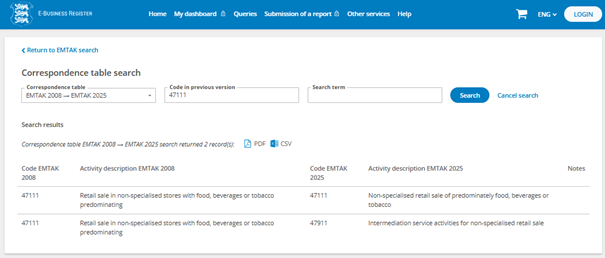
To return to the new activity search, go to the "Return to EMTAK search" button, located in the upper left corner of the page.
