To establish a Sole proprietor, enter the e-business register portal as an private person with an Estonian ID card, Smart-ID or mobile ID and select "Establishment" on the home page.
On the page that opens, you can get find with information of different types of legal entities and compare them. To start a sole proprietor, press the "Start registering" button.
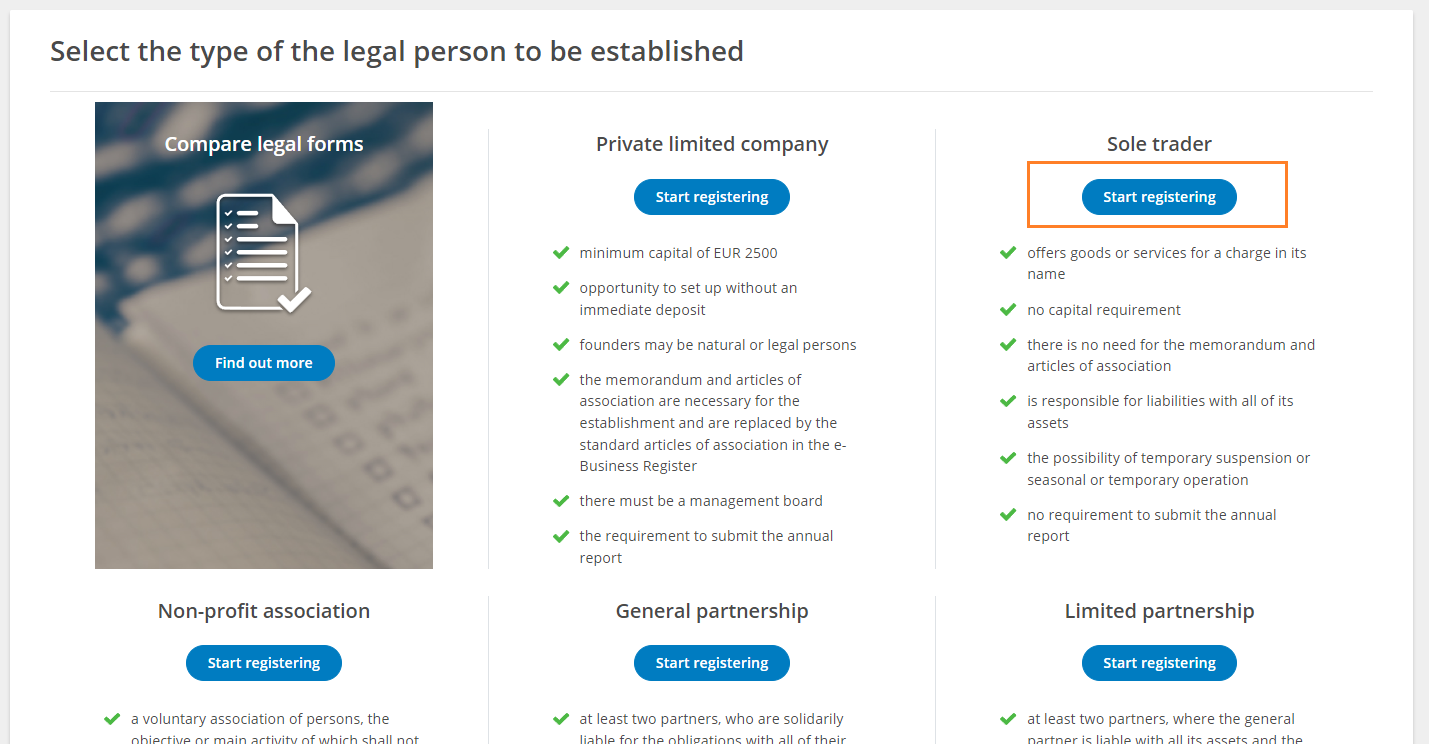
In the first "Activity" view, you can enter the planned principal activity. To do this, click the "Add" button. In the next view, you can search by the desired activity name / code or select an activity from the EMTAK classification. To select your choice, press the name of the activity and then the "Select" button.
During the establishment, only one of planned principal activities can be selected. This does not mean that a FIE could not operate in other activities (although the special requirements of the activities must be taken into account). After the establishment, information on activities is submitted annually to the register with the annual report.
The default financial year is the calendar year, which is the most common period. However, if the FIE plans to operate in a different period of the financial year, it is possible to change it.
In the next page, you must first enter the name of the FIE. The first and last name of the logged in person is automatically displayed as the name (which must be included in the FIE name)
Once you have reviewed the name, press the "Next" button.
The FIE address must be entered next. Start typing in the address field and the system will offer a selection of addresses recorded in the address data system that can be selected. The address must be selected from the given options. If there are several buildings at the selected address, you can select the specific building where the FIE operates from the adjacent map.
At least an e-mail address must be included under the means of communication. Other means of communication (eg mobile phone) can be added if desired.
When the data is added, press "Save". A confirmation email will be sent to the email address you entered. Open you mailbox, and click the confirmation link in the e-mail to confirm that the email address is correct. When the e-mail is confirmed, the information is also displayed in the contacts view of the portal, and you can move on.
If desired, the FIE can set a specific operating time (voluntary):
First, you can choose the type of operating time you want
Suspension of activity - activity is suspended for a certain period (one-time suspension)
Temporary operation - the FIE operates temporarily for a certain period, after the end of the period the FIE is permanently deleted from the register
Seasonal activity - FIE operates (every year) during a certain period - e.g. operates annually from June to August
The operating time can also be changed later with a change entry, but when the "Temporary operation" deadline arrives, the FIE is deleted and it is not possible to change it later.
Next, add persons related to FIE. The logged in person is already automatically added.
If desired, other persons can be added when adding persons. To do so, click on the "+ Add a person in another role" link. Select the role of the person you want to add and enter the details.
All persons to be added must be able to digitally sign the application on the portal.
As a rule, it is not necessary to add mandatory documents in the document view when establishing a FIE. If a FIE wishes to submit additional documents to the register, these documents can be uploaded.
An application for entry cannot be submitted until all the necessary information has been entered and is correct. If you proceed to the Confirmation step and the required fields are left blank, you will see the corresponding error messages with information on which data needs to be corrected.
If there are no errors, the portal proceeds to the entry confirmation stage.
At the confirmation stage, information about the persons who must sign the application is displayed. If desired, it is possible to send a notification letter directly to these persons from the portal to inform them of the application awaiting signature. These persons must log in to the system, select "Dashboard" from the home page and then "My applications" where they can click on the name of the FIE to be established.
It is also possible to order a notification to your e-mail, which will be sent when all these persons have signed the application.
Before signing, read the content of the application and, if everything is suitable, press "Sign". After pressing the "Sign" button, the user is redirected to the signing page, where after a few moments the user will be asked for the PIN2 code. Due to the fact that after entering the PIN-2, a digital signature is created on the document, which may give rise to legal obligations for the signatory, the signatory must be convinced that he or she agrees with the content of the information to be signed. In case of doubt, you can go back to the entry stage and check the content of the documents.
If necessary, it is also possible to return to the preparation of the entry application after the signature has been given. To do this, first press the "Back to change the application" button, this button will cancel all digital signatures, and after changing the application data, it must be re-signed.
Once all the required signatures have been attached to the entry application, you can proceed to the stage of paying the state fee.
The state fee can be paid either on the portal via a bank link or outside the portal.
The rates of the state fee are established in the State Fees Act. The state fee for founding a FIE electronically is 20 €.
When paying via a bank link, the logo of the selected bank should be clicked.
If a suitable bank is not listed or you want to make a payment outside the portal (at a bank branch or in the Internet bank), you can get view the necessary payment details and a unique reference number by clicking on "Payment of the state fee at a bank branch or via an Internet Bank"
After making the payment, you have to wait until the state fee is received by the state treasury. You can then submit the application to the register.
If you have made a payment from a foreign bank where it is not possible to add a unique reference number and the confirmation about the success of the payment has not reached the system after a few days, we recommend contacting customer support at @email by sending exact information about the application and payment order.
It is possible to specify that upon receipt of the state fee, the application is automatically submitted to the register by ticking the appropriate box.
If this is not done, the last step is to press the "Submit application" button. It sends all data to the registry department for entry.
After submitting the application to the register, the application page shows all the necessary information, including the proceeding term by which the registrar must review the application.
If you want to receive information about the e-Financials software, you can tick the appropriate box.
If the application has not yet been processed, or if the registrar has issued a ruling to rectify the deficiencies, it is possible to change the application by choosing "Dashboard", next click on "Other applications" on the left menu, click on the name of the new FIE and next click on the "Change the application" button. (Read also: Instructions for amending an application already submitted)
