If a legal person has been deleted by the registrar due to failure to submit an annual report or failure to designate a contact person (a contact person is mandatory only if the address of the legal entity is located in a foreign country), within three years from the deletion it is possible for the legal entity to apply for reinstatement in the register.
NB Reinstatement to the Register can only be requested if the deletion has been made for the aforementioned reasons by the registrar. To restore, you must:
- prepare a reinstatement application in the e-Business Register Portal
- eliminate all deficiencies during the preparation of the application - submit a report and/or appoint a contact person
- sign the application
- pay a state fee of €200
- submit the application to the registrar.
NB! If the legal person was registered as a VAT subject prior to the reinstatement, then in order to restore the status of the VAT subject, you must contact the Tax and Customs Board again.
Detailed instructions for preparing and submitting a reinstatement application:
First, you need to log in to the portal by pressing the "Log in" button in the upper right corner.
Select the means of authentication - ID card, Smart-ID or mobile ID and log in to the system
After successful authentication, click the "My desktop" button on the home page
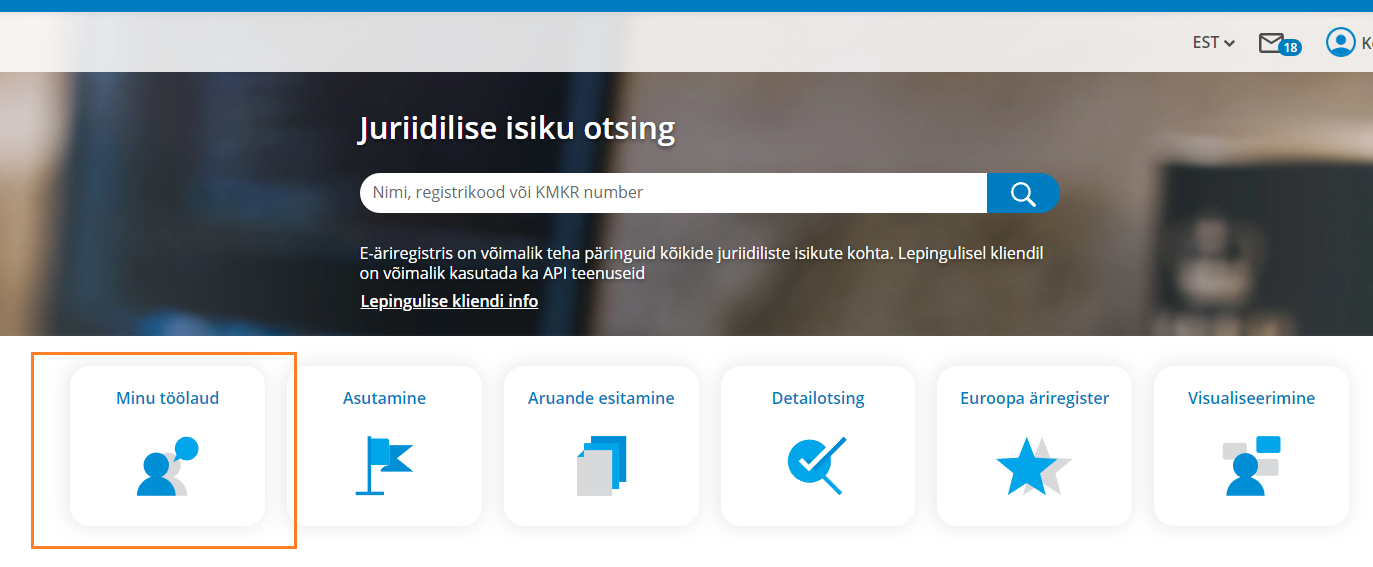
Next, click on the "company search" link on the left side of the page, at the bottom. You can then enter the name or registry code of the deleted legal entity and search.
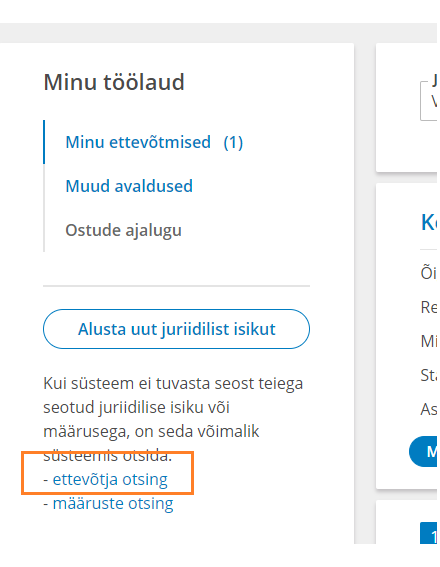
You have to select the correct legal person from among the search results by clicking on the name. In the view that opens, click on the link "Start application for restoration to the register"
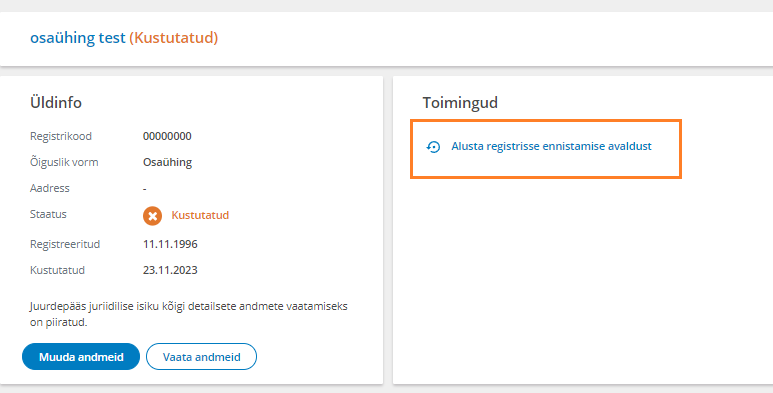
To start the application, you must confirm that you have the right to submit the application on behalf of the given legal person.
After confirmation, the reinstatement application form will open, where you must first add the correct e-mail address of the legal entity and save it. When saving an e-mail address, a confirmation letter is sent to this e-mail. To confirm the correctness of the e-mail and move on, you must open your mailbox and click on the confirmation link in the received letter.
Moving on, in the "Persons" section, persons who were on the board before deletion will be displayed as members of the board, if necessary, you can make changes (add new board members and remove previous ones).
If the legal person must have a contact person, you can also add it.
NB! If the legal entity was deleted due to the absence of a contact person, the appointment of a contact person is a mandatory condition for submitting an application for reinstatement. You can also add a contact person in the "Persons" section.
The added contact person must consent to being designated as a contact person. This can be done by the contact person (or its legal representative) either at the stage of signing the application, or the digitally signed consent document of the contact person must be uploaded in the "Documents" section.
After reviewing the persons, the document of the Resolution of the Body (e.g. general meeting or shareholders' decision) on reinstatement must also be uploaded in the "Documents" section. Please note that the documents to be added are public in the e-Business Register and available free of charge to anyone who wishes. Instead of the complete minutes of the meeting, an extract of the minutes may be submitted, in which only the decision on which the application is based is entered.
If the legal entity was deleted due to non-submission of the annual report, all missing annual reports must be submitted at the next stage. To do this, click on the "Submit annual report" button on the application form.
And then you will be directed to the reporting environment to create and submit the report.
NB! It is not possible to submit a reinstatement application until all missing annual reports have been prepared and submitted in the reporting environment.
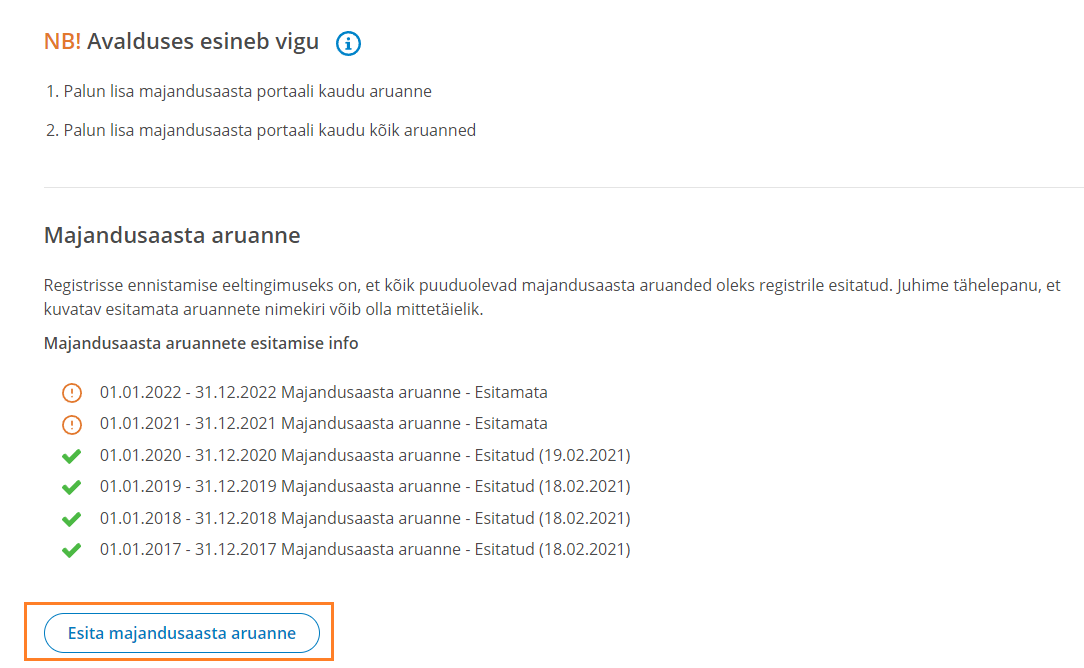
In the reporting environment, you must press the "Add new report" button and then select the legal entity for which you will prepare and submit reports. If you need to submit several reports, we recommend starting with the earliest one so that it is easier to fill in the data for the reference periods when entering the report.
For more detailed instructions on creating reports, see the help information
When all the reports have been submitted, the data of the beneficial owners must be checked and, if necessary, changed. By default, beneficial owners prior to deletion are displayed.
Next, you have to move on to the "Confirmation of application" stage and sign the application.
To do this, press the "Sign" button at the bottom of the application confirmation page. If other persons also need to sign, they can be sent an invitation to sign from the portal. And they can log into the portal through the link in the invitation and then digitally sign the application by pressing the "Sign" button at the confirmation stage
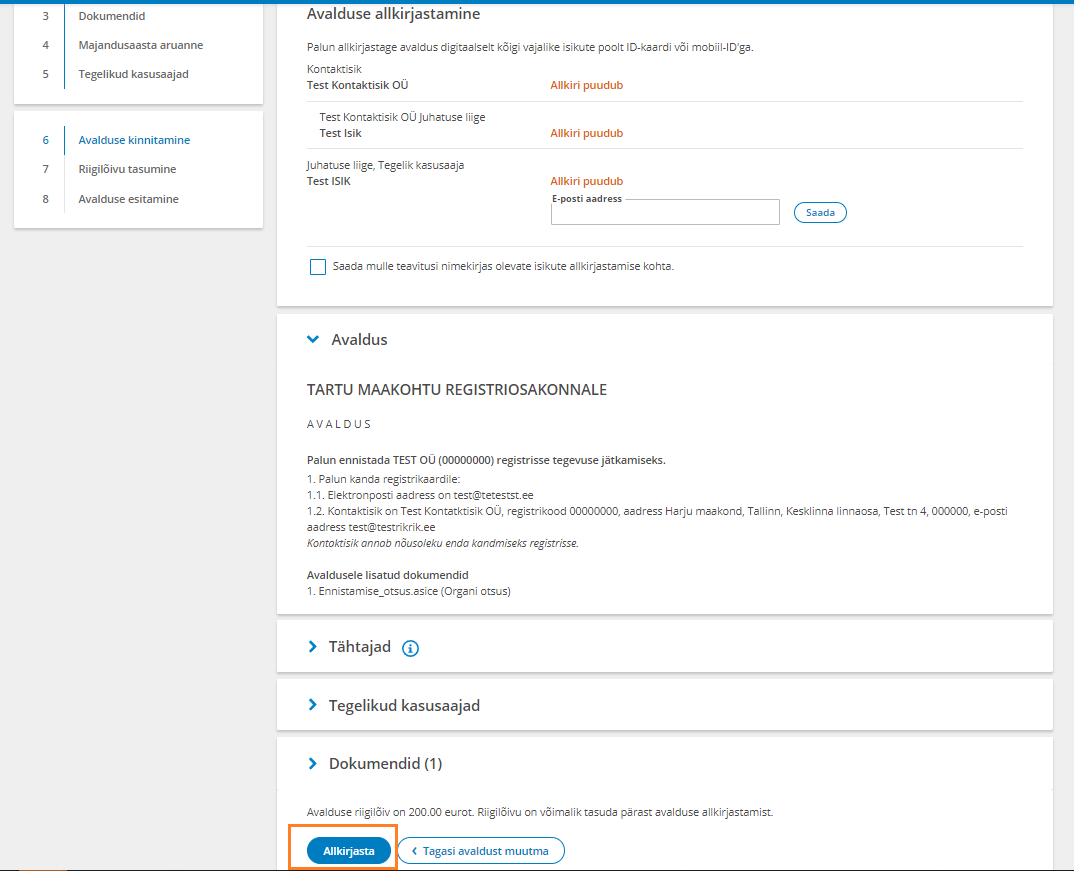
The user is then redirected to the signing page, where after a few moments the user is asked for a PIN2 code to sign.
After entering the code, the document is signed. Once all required signatures have been provided, proceed.
Subsequently, the restoration state fee of 200 euros must also be paid
When paying the state fee, it is possible to choose whether to pay the state fee in the portal via a bank link or to make a transfer outside the e-business register portal using the payment details and a unique reference number provided when clicking on the title "Payment of the state fee in a bank office or online bank".
The information about the payment of the state fee made via the bank link reaches the system automatically. Receipt of the state fee made outside the portal may arrive with a reference. If you wish, you can check "Submit the application automatically after receipt of the state fee" so that the system immediately submits the application to the register when the state fee payment is received.
If this note has not been made, after receiving the state fee, press the button "Submit an application"
After submitting the application, you will be shown information about the submitted application as well as the deadline for the procedure, by which date the registrar will review the application and make changes to the register or inform the legal entity of the need to supplement the application.
If you need to change an application that has already been submitted, you can do so until the registrar has entered the updates into the register. Read more about how to change already submitted application.
