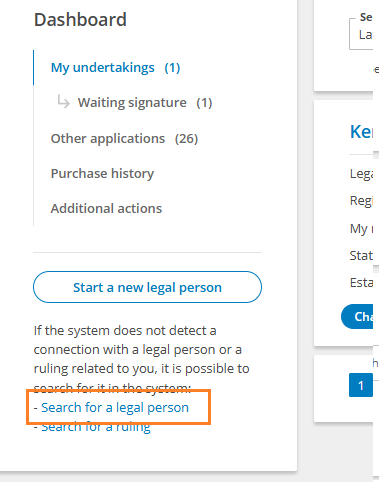First, you need to log in to the portal by clicking the Login button in the upper right corner.
Select an authentication method – ID card, Smart-ID or mobile-ID and log in to the system
After successful authentication, click the "Dashboard" button on the home page

The page that opens shows the legal persons related to you in the list, click on the name. You will then see the legal entity page and click on the "Change data" button to start the change entry application.
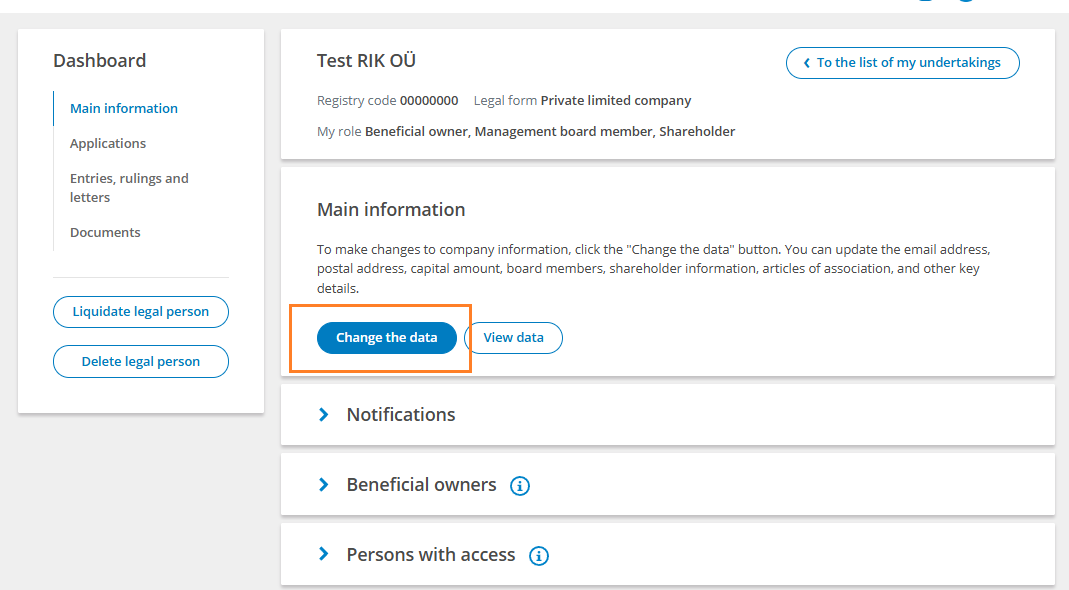
If the legal entity is not displayed in the list, but you have the rights to edit the data, click on the "Search for a legal person" link at the bottom left of the page. You can then enter the name of the entity or registry code and search.
From the search results, you must select the desired institution by clicking on the institution's name and confirm that you have the rights to change the data.
The change application form will then open, where you can change the desired data.
You can change your contact information, e-mail and legal address in the "Contacts" section of the application.
When you save a new e-mail address, a confirmation letter will be sent to this e-mail. To confirm the correctness of the e-mail, you must open your mailbox and click on the confirmation link in the letter.
When changing the address outside of the current municipality (for example, the city or rural municipality changes), the new articles of association with the new location must be attached to the application, where the new location is indicated with the accuracy of the municipality, and the decision of the competent body on changing the articles of association must be attached to the documents.
You can add the new articles of association in the "Articles of Association" section of the application in PDF format; in the case of a private limited company, you can also use the standard articles of association provided by the system.
If the articles of association have been amended, the decision of the body on the amendment of the articles of association must also be included in the "Documents" section. Additional documents must be attached with digital signatures or, if you choose to submit documents on paper, submitted in original form to the registration department after sending the application for entry in the regular procedure.
Please note that the documents to be added are public in the e-business register and are available free of charge to anyone who wishes. Instead of the minutes, an extract from the minutes may be submitted, in which only the decision on which the application is based is included.
Sample additional documents for amending the articles of association can be found here: https://abiinfo.rik.ee/en/applications-and-dashboard/templates/amendment-statues
If the address remains in the same municipality, there is no need to add a new statute (and the additional document underlying it).
Next, you need to proceed to the "Confirmation of the application" stage and sign the application. If the private limited company does not have any special representation rights, the application must be digitally signed by at least one member of the management board.
To do this, click the "Sign" button at the bottom of the application confirmation page.
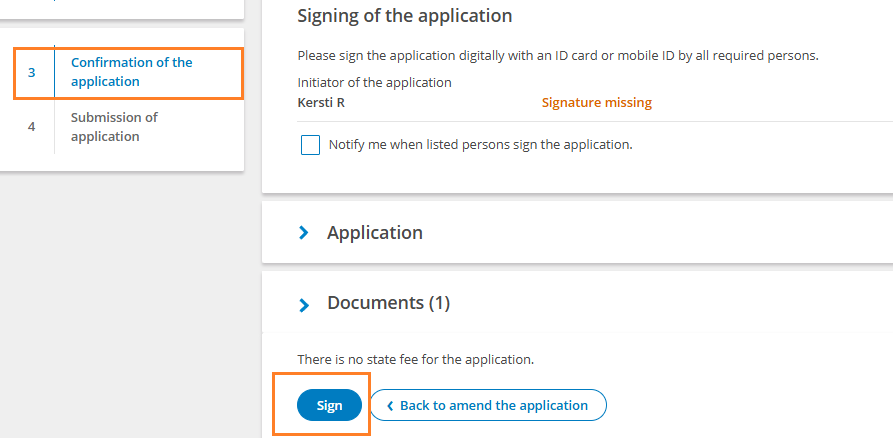
You will then be directed to the signing page, where after a few moments the user will be asked for a PIN2 code to sign.
After entering the code, the document will be signed. If all necessary signatures have been provided, proceed.
If the address was changed together with the change in the municipality and new articles of association were added, the state fee must also be paid. (If the address remained in the same municipality or only the contact details were changed, then the state fee does not have to be paid).
When paying the state fee, you can choose whether to pay the state fee in the portal via a bank link or make a transfer outside the e-business register portal using the payment details provided and a unique reference number.
Information about state fee payments made via a bank link will be automatically sent to the system. State fee payments made outside the portal may be sent with a delay. By default, the "Submit application automatically after state fee payment" check box is selected so that the system will immediately submit the application to the registry when the state fee payment arrives (you can uncheck it if you wish).
If this check box is not selected, you must click the "Submit application" button after the state fee has been received.
After submitting the application, you will be shown information about the submitted application and the deadline for the procedure, by which date the registrar will review the application and make changes to the register or inform the private limited company of the need to supplement the application. (The length of the procedure is usually 1-5 working days, depending on the application.)
If you need to change an application that has already been submitted, you can do so until the registrar has entered the updates into the register.