In order to assign a sworn auditor, a member of the management board should be registered in the register by their personal identification code as otherwise the name of the company related to them will not be displayed in the “Assigning auditors/sworn auditors” section. It is not possible for the person entering data or procurator to assign a sworn auditor or auditor firm.
Note! Further information on how a foreign resident can assign an auditor is available in Chapter 13
It is possible to add a sworn auditor before entering the data so they can monitor the process of compiling the report, during the preparation of the report, or after the report has been signed by all persons with the right of representation. The sworn auditor to be added does not have to be the same person who has been identified in the data of the Commercial Register. Assigning a sworn auditor in the reporting environment does not mean assigning the auditor in the legal sense, it is meant for giving the sworn auditor access rights to the report so they can add their sworn auditor’s report and confirm it.
You can add several sworn auditors for one company. Assigning several sworn auditors might be necessary if one of the sworn auditors without the right to sign the report submits the sworn auditor’s report and another sworn auditor signs it. The sworn auditor’s report can be signed in the reporting environment only by a sworn auditor who has the right to represent the company of auditors.
Auditor can also grant rights to another person to enter the auditor's report.
In order to add a sworn auditor, please first select the “Appointing the sworn auditor” section.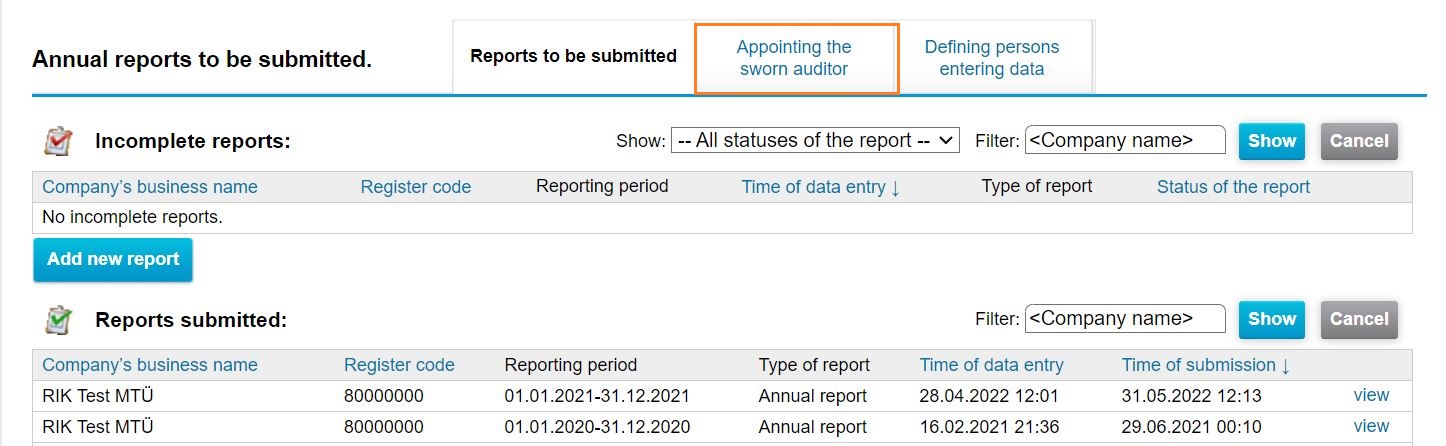
Next click on “Add a new sworn auditor/audit firm”.
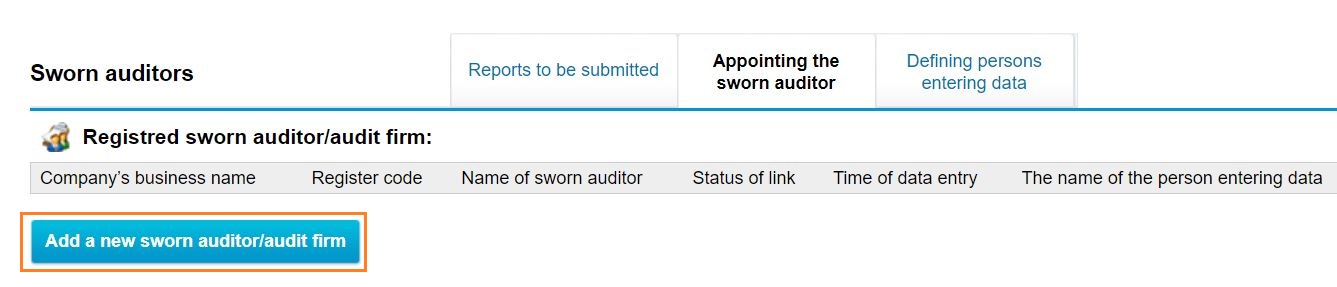
When the form is displayed, enter the first three letters of the name of the auditor in the “Name of the audit firm” field, then select the right name and click on the company name.
Next you have to enter the first three letters of the sworn auditor’s name, then select the right name in the displayed list and click on it.
After entering the name of the sworn auditor, select the company(ies) which reports the given sworn auditor would be allowed to audit from the list of companies, and click on the company name. To select several companies at a time, hold down the “Ctrl” key while clicking.
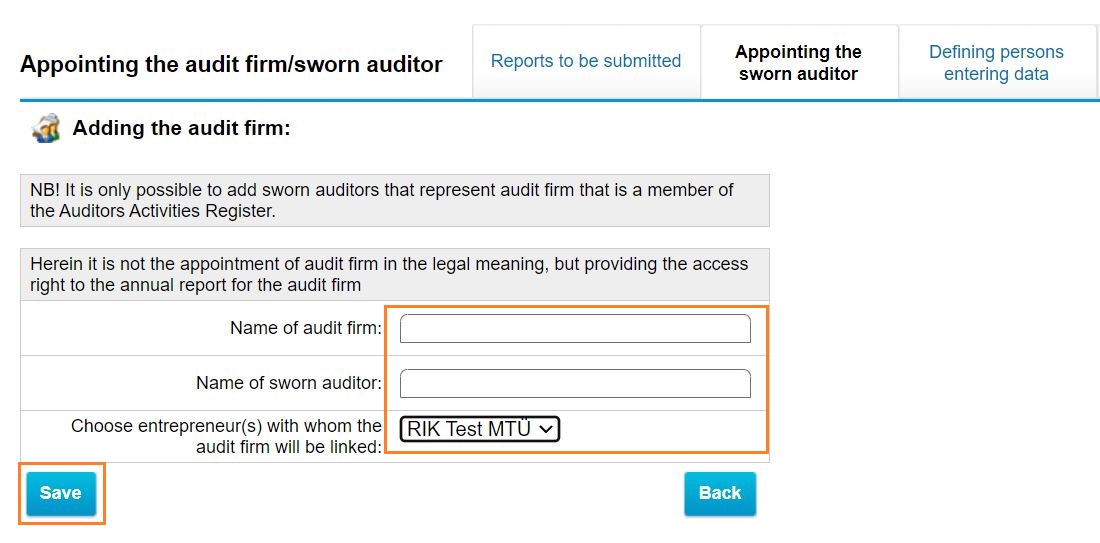
Save your selection and you will be re-directed to the list of registered companies of auditors. If you choose not to save the selected auditor, click on “Back” .
The sworn auditor will be notified of their access rights by e-mail. The respective message will be sent to the auditor’s e-mail address at eesti.ee. The sworn auditor has to accept or reject their access right in the portal.
Note! Further information on accepting sworn auditor’s access rights is available in Chapter 8.
In order to view the data of the added sworn auditor, please select the “Appointing the sworn auditor” section. You will see the list of registered sworn auditors with the data of linked companies and the status of relationships. Any relationship can have the following statuses:
- “Active”– sworn auditor has accepted access rights;
- “Waiting for auditor’s confirmation” – sworn auditor has not yet accepted access rights;
- “Rejected by the auditor”– sworn auditor has rejected their access rights.
Removing the right
To remove sworn auditor’s access rights, click on the “Remove” link after the business name of the company which auditor you want to remove.
Auditor can remove the right himself/herself by clicking "reject" on the "Appointing the sworn auditor" page.
